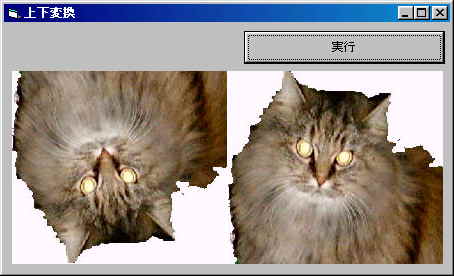
Sample 02
上下変換
2000年1月11日修正版
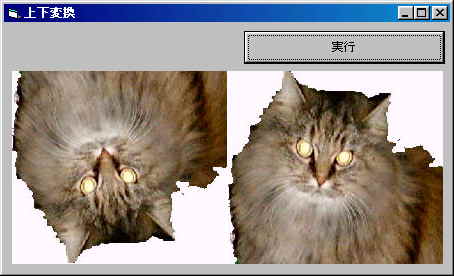
Command1
Picture1
Picture2
をフォームに貼り付けて、以下のコードを、フォームのソースコードへコピーして貼り付けてください。
Picture2 にお好きな画像を貼り付ければ実行できます。
VB4以降であれば、問題なく実行可能なはずです。
手抜きしてます( ̄▽ ̄;)すみません。
描画対象を[書込みと読込み]を同じオブジェクトへ指定すると下半分ダブってしまいます。
このままの場合は、全部読込んでから 書込みしてください。
Option Explicit
Private Declare Function GetPixel Lib "gdi32" _
(ByVal hdc As Long, _
ByVal x As Long, _
ByVal y As Long) As Long
Private Declare Function SetPixelV Lib "gdi32" _
(ByVal hdc As Long, _
ByVal x As Long, _
ByVal y As Long, _
ByVal crColor As Long)
As Long
'--------------------------------------------------------------
Private Sub Command1_Click()
Screen.MousePointer = 11
Call BitMapUpsideDown(Picture2.hdc, _
Picture1.hdc, _
Picture2.ScaleWidth, _
Picture2.ScaleHeight)
Screen.MousePointer = 0
End Sub
'--------------------------------------------------------------
Private Sub Form_Load()
'初期設定(サンプルということで...)
Picture1.AutoSize = False
Picture1.AutoRedraw = True
Picture1.BorderStyle = 0
Picture1.ScaleMode = vbPixels 'ピクセル
Picture2.AutoSize = True
Picture2.AutoRedraw = True
Picture2.BorderStyle = 0
Picture2.ScaleMode = vbPixels 'ピクセル
End Sub
'修正版
'------------------------------------
'上下反転する
'------------------------------------
Private Sub BitMapUpsideDown(ByVal PichDC
As Long, _
ByVal OuthDC As Long, _
ByVal PictX As Long, _
ByVal PictY As Long)
Dim y
As Long, x As Long
For x = 0
To PictX
For y = 0
To PictY
'
'カラー値を取得して書込む
'
Call
SetPixelV(OuthDC, x, PictY - y - 1, GetPixel(PichDC, x, y))
Next y
DoEvents
Next x
End Sub